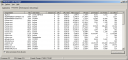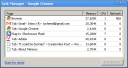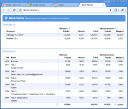By default ColdFusion will use the computer name without the domain name appended when sending email. However, some mail servers require that senders use a Fully Qualified Domain Name (FQDN) in their EHLO. If that is the case, you may get errors in your mail.log that look something like this:
Sep 18 17:22:11 mail postfix/smtpd[55543]: NOQUEUE: reject: RCPT from prlt004[145.94.255.255]: 504 5.5.2 mail3.prisma-it.com: Helo command rejected: need fully-qualified hostname; from=<email-address> to=<email-address> proto=ESMTP helo=mail3.prisma-it.com
A similar problem exists with Message-IDs and spam filters and Adobe has TechNote kb400753 ColdFusion MX: Configuring cfmail to use a Fully Qualified Domain Name which describes a solution to fix the Message-ID. Luckily a similar solution works for changing the FQDN used in the EHLO. Just add a mail.smtp.localhost to your jvm.config with the right FQDN as value, restart your ColdFusion instance and you can send email again. My jvm.config uses:
-Dmail.host=jochem.vandieten.net -Dmail.smtp.localhost=jochem.vandieten.net